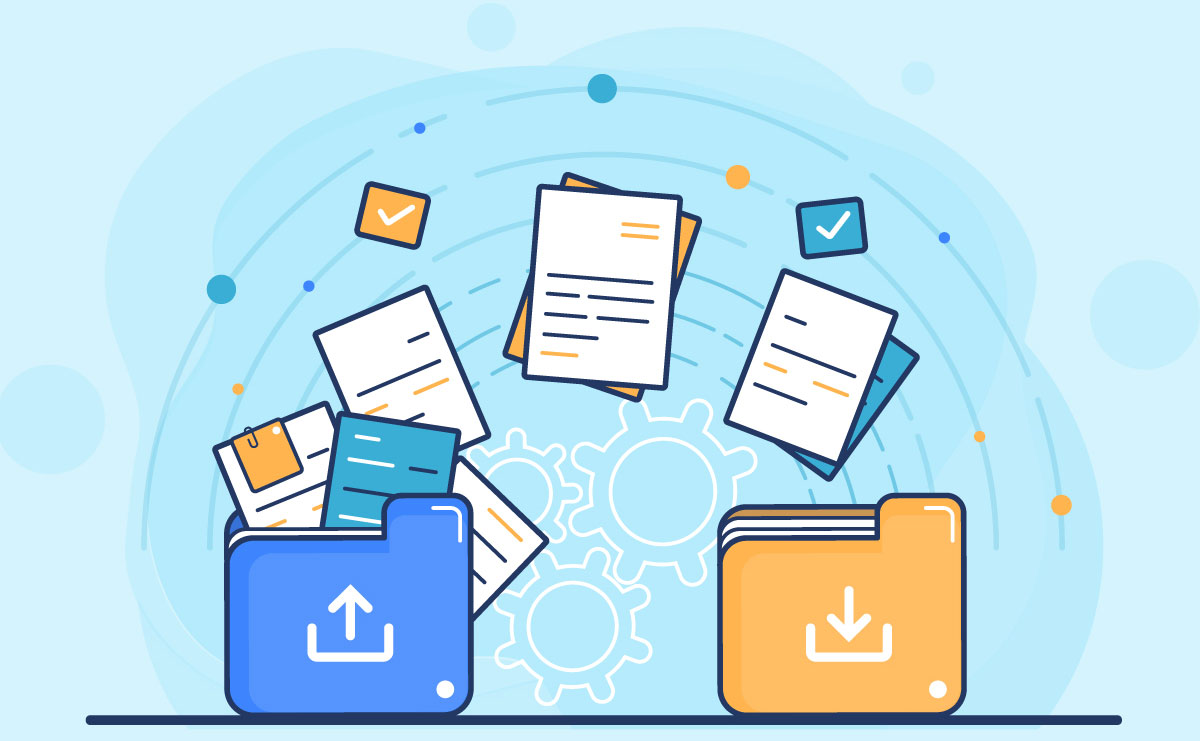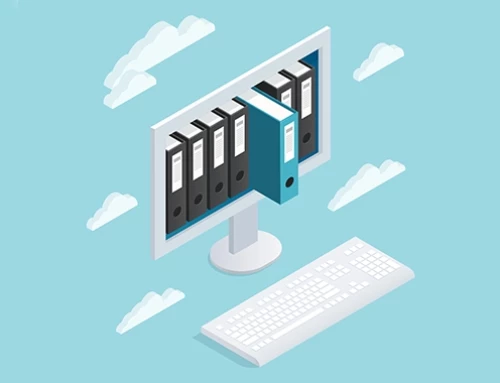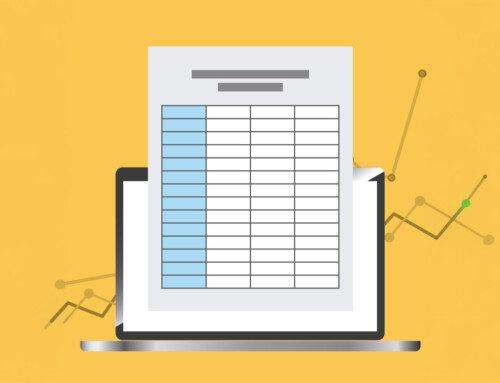Contents
Building Legal Documents and Document Automation in MS Word
Legal document preparation is a cornerstone of legal practice, requiring precision, attention to detail, and often repetitive tasks. Microsoft Word automation streamlines document creation by automatically populating templates, saving valuable time for busy professionals. However, recent advancements in document automation within MS Word have revolutionized how legal professionals manage and streamline document workflows. Microsoft document automation enables law firms to streamline their drafting process, significantly reducing time spent on routine document creation. Microsoft Word offers a variety of free legal templates that make it easy for legal professionals to create well-structured contracts and agreements. This guide explores building legal documents in MS Word and leveraging document automation to improve efficiency, reduce errors, and save time.
What Is a Legal Template?
A legal template is a pre-formatted document with sections, clauses, and language commonly used in legal agreements, contracts, or forms. Designed to provide a foundation for specific types of legal documents, templates help lawyers and non-lawyers alike create consistent, accurate documents more efficiently. These templates offer a ready-made structure, allowing users to focus on filling in specific details rather than worrying about the correct legal format, terminology, or required clauses.
Legal templates cover many documents, including contracts, wills, nondisclosure agreements, leases, and employment contracts. Each template is crafted with commonly accepted legal language and essential sections relevant to the document type, ensuring it includes the necessary elements to make it legally enforceable. For instance, a lease template may contain sections for rent terms, tenant and landlord responsibilities, maintenance expectations, and dispute resolution, all of which are critical for a comprehensive rental agreement. Creating an MS Word template for frequently used legal documents helps ensure consistency and saves time on formatting. Many solo practitioners benefit from using free legal templates Microsoft Word provides, as they offer a quick start for standard document drafting
Manual Drafting vs. Automation
Think of manual drafting as the traditional, hands-on approach. Every document is built from the ground up, taking time and requiring careful attention to detail. This level of customization is great when you need something highly specific for a client, with full control over the language and structure. However, it is also more prone to human error and inconsistency, which can lead to costly mistakes. For large volumes, it just is not practical.
Now, automation flips that equation. Automated systems are designed for speed, consistency, and cost savings. They produce standardized documents at the click of a button, minimizing errors and maintaining uniformity. This approach is ideal when you have a high volume of documents to handle—no need to expand your team, and legal professionals can focus on more complex tasks. While it might seem less customizable, tools like RunSensible come with flexible templates, letting you balance efficiency with some personalization. Ultimately, automation is a smart choice for repetitive tasks, while manual drafting is best when the details matter most.

Benefits of Using Automated Legal Templates
Automated legal templates significantly benefit law firms and professionals, offering enhanced efficiency, accuracy, and cost-effectiveness. Here is a breakdown of the key benefits:
- Time Efficiency: Automated templates speed up document creation, allowing lawyers to focus more on client interaction, case strategy, and other critical tasks rather than spending hours on repetitive drafting.
- Consistency and Standardization: Templates ensure that all legal documents maintain a consistent format and structure, enhancing professionalism and reducing the likelihood of overlooked clauses or errors.
- Reduced Errors and Improved Accuracy: Automated templates minimize human errors, as the system can autofill repetitive information and guide users through the necessary clauses and legal language.
- Cost Savings: Automating templates reduces the time and resources spent on document preparation, leading to overall cost savings for the law firm and clients.
- Scalability: With templates in place, firms can handle higher volumes of work, effortlessly adapting to increased client demands without sacrificing quality or speed.
- Enhanced Client Experience: Faster document turnaround times and fewer errors enhance the client experience, leading to higher satisfaction and better retention.
- Improved Compliance: Automated templates help ensure that legal documents remain compliant with up-to-date legal standards, as templates can be regularly updated to reflect new laws and regulations.
- Accessibility and Convenience: Many automated template systems are cloud-based, making it easy for lawyers to access and generate documents from anywhere, ensuring convenience and flexibility. With Microsoft Word free through Office Online, you can edit and save documents in the cloud, perfect for collaborating with others on shared projects.
- Resource Optimization: By handling standard documents with templates, firms can redirect their resources toward complex tasks, maximizing productivity and adding more value to client services.
Implementing automated templates provides a competitive advantage for firms seeking to modernize their operations and provide efficient, high-quality legal services. Microsoft Word free offers a convenient way for solo practitioners and small firms to draft legal documents without additional software costs. For small law firms, free legal templates in Microsoft Word can be a valuable resource to maintain consistency in client documents without additional software costs.
What Is Document Automation?
Document automation uses software tools and technologies to create, modify, and manage documents with minimal manual input. It is commonly used in legal, financial, and business environments where consistent, accurate, and repetitive document generation is necessary. Document automation streamlines the process by allowing users to generate documents from predefined templates customized with variable data, such as client information or case details. Here is how document automation works:
First, template creation is the initial step, where templates are crafted for frequently used documents such as contracts, agreements, and forms. These templates contain fields or placeholders filled with variable information, which may differ for each document, like names, dates, or other unique identifiers.
Next, data input takes place. Users enter the relevant data, often through integration with a customer relationship management (CRM) system like RunSensible or another data source, allowing this information to populate the template fields automatically. This minimizes the need for manual data entry. Microsoft Word automation allows integration with other applications, enabling users to pull data from Excel or databases directly into Word documents.
Following this, automatic generation occurs. The software uses the input data to complete the template, producing a customized document instantly without repetitive typing. This step significantly speeds up the document creation process and reduces the chance of errors.
After the document is generated, editing and customization are possible. Users can review the document and make necessary adjustments to ensure accuracy and completeness before finalizing it.
Finally, the storage and retrieval process organizes the generated documents systematically. These documents are easily retrievable, editable, or reusable as needed, ensuring that all documents are managed efficiently and are accessible for future reference.
Document automation helps streamline the entire documentation process by following these steps, enhancing productivity and ensuring consistency across all documents. Document automation can significantly improve productivity, reduce errors, and ensure compliance with standardized formats, making it a vital tool for law firms, finance departments, and other organizations handling extensive documentation.
Essential MS Word Features for Legal Document Creation
Microsoft document automation tools, such as those available in Word, allow legal professionals to populate templates with client data automatically, minimizing manual errors Here are some essential MS Word features that are especially useful for legal document creation:
Styles and Formatting
The “Styles” feature allows you to create consistent headings, subheadings, and body text styles. This is crucial for legal documents that need a uniform look. You can create and modify custom styles for different document sections, helping ensure compliance with legal formatting standards.
Legal Templates
Word offers a variety of templates for legal documents such as contracts, affidavits, and briefs. You can customize these templates to meet specific legal standards and save them for reuse. Using an MS Word template for contracts and forms not only enhances professionalism but also reduces the risk of missing critical clauses.
Outline View and Navigation Pane
This view enables you to organize and outline the structure of your document, making it easier to manage complex legal documents. The Navigation Pane lets you see an overview of the document structure and quickly jump between sections, headings, or pages.
Merge and Mail Merge
Helpful in generating multiple documents with client-specific information, such as notices or form letters. Merging documents helps in compiling various agreements or clauses into a single document.
Document Protection
You can protect sections of the document from editing to prevent unauthorized changes. Adding a password to sensitive legal documents enhances security and confidentiality.
These features can significantly streamline the drafting, review, and finalization processes of legal documents, ensuring accuracy and professionalism.
Advanced Document Automation Tools in MS Word
Using Microsoft Word automation, users can seamlessly generate invoices, contracts, and letters with consistent formatting and style. For more complex document automation needs, Microsoft Word integrates with advanced tools and add-ins, which provide capabilities beyond the native features of Word.
MS Word Developer Tab for Macros
The Developer Tab in MS Word gives access to advanced tools like macros and Visual Basic for Applications (VBA) coding. Macros automate repetitive tasks by recording a sequence of actions and replaying them with a single command, automating repetitive tasks. For example, legal professionals can create a macro that automatically generates a table of authorities or inserts predefined clauses into a document.
Legal-Specific Add-Ins and Plugins
This tool integrates with MS Word to provide advanced document assembly and automation, allowing users to create complex, customized documents with minimal input. RunSensible offers robust document automation solutions, making it ideal for firms that can quickly and accurately generate high volumes of legal documents, such as contracts and court forms.
Integration with Document Management and CRM Systems
Integrating MS Word with client relationship management (CRM) systems, such as RunSensible, enables legal teams to pull client data directly into documents, reducing manual data entry and ensuring accuracy. Many law firms use DMSs to organize and store documents securely. Integrating MS Word with a DMS allows legal teams to streamline document retrieval, saving time and enhancing security.
Third-Party Automation Platforms
Microsoft’s Power Automate is a cloud-based platform that can be used with MS Word to automate tasks like document generation, routing, and storage. This tool can help create workflows that automatically generate documents based on specific triggers or conditions, reducing manual work.
Best Practices for Legal Document Automation
Best practices for legal document automation are essential for maximizing automated systems’ efficiency, accuracy, and reliability. Here are some fundamental best practices:
Define Clear Objectives and Scope
Outline the purpose of automation, such as reducing time on repetitive tasks, improving document accuracy, or increasing scalability. Clear goals guide the setup and customization of your document automation system.
Choose the Right Automation Software
Select a platform that suits your practice’s size, type, and document needs. Ensure it offers necessary features like template management, CRM or case management software integration, and e-signature capabilities. Tools like RunSensible integrate document automation with other legal technologies, enhancing productivity.
Standardize Document Templates
Create standardized templates for frequently used documents, like contracts, engagement letters, and non-disclosure agreements. This minimizes variability, increases consistency, and allows quick customizations without starting from scratch.
Ensure Legal and Compliance Accuracy
Update templates regularly to reflect current legal standards and jurisdictional requirements. Automation will not replace the need for legal review, but it can streamline processes by flagging fields or clauses that require periodic review.
Prioritize Data Security
Store and process sensitive client data securely to comply with privacy regulations. Ensure that your automation tool offers encryption, access control, and audit trails to protect client confidentiality.
Integrate with Your Existing Systems
Integrate document automation with tools like billing, client management, and case-tracking software for maximum efficiency. This reduces the need to switch between platforms and enables a seamless workflow.
Optimize Template Fields for User Inputs
Label input fields clearly and allow only editing of necessary fields to keep templates easy to complete. Use conditional logic to include or exclude specific sections based on the client’s case requirements.
Test Templates Before Rollout
Run tests to verify that the templates work correctly, populating fields and formatting consistently. This includes testing for errors in variable fields and ensuring output meets professional standards.
Monitor and Review Performance Regularly
Review automated documents regularly for accuracy and compliance. Gathering feedback from users can identify issues early and refine processes, ensuring the automation solution stays effective as needs evolve.
Leverage E-signature Integrations
Use e-signature functionality to streamline execution. Clients can sign documents remotely, speeding up the process and providing secure digital records of agreements.
By following these best practices, legal firms can leverage document automation to save time, reduce errors, and maintain consistency across documentation, enhancing both client satisfaction and internal efficiency.
With the rise of artificial intelligence and machine learning, document automation is expected to become even more sophisticated. AI-powered tools can help identify inconsistencies, suggest changes, and provide predictive text to streamline drafting further. In addition, advanced integrations with e-signature platforms and cloud-based legal management systems like RunSensible are making it easier to manage the entire document lifecycle digitally, reducing the need for paper-based documentation.
Integrating MS Word with RunSensible for Document Automation
Integrating Microsoft Word with RunSensible enhances document automation, making creating and managing legal documents easier. This integration allows you to design templates in Word and use RunSensible’s automation features to populate these templates with client and case-specific information, saving time and reducing the likelihood of manual errors.
Start by installing the RunSensible add-in for Word to set up the integration. Open Microsoft Word, navigate to the Ribbon and click the “Add-ins” button on the right. In the Add-ins panel, select “Get Add-ins” to access the Office Add-in Store, search for “RunSensible,” and click “Add” to install the add-in. Once installed, you will see the RunSensible icon appear in the Ribbon. Click on it to open the add-in pane and sign in with your RunSensible account credentials.
With the integration in place, creating and managing templates becomes straightforward. Use Word to design your document templates, incorporating placeholders for data that RunSensible will dynamically populate. The add-in allows you to insert specific variables, such as client names or case numbers, directly into the document, which RunSensible will auto-fill during document generation. After designing your template, save it and upload it to RunSensible for future use.
This integration between Microsoft Word and RunSensible offers several benefits. It streamlines repetitive tasks, reduces manual data entry, and ensures document consistency, which is essential for maintaining firm standards. Furthermore, it allows you to work within the familiar environment of Microsoft Word while harnessing the automation power of RunSensible, creating a seamless workflow that enhances productivity and accuracy in legal document management.
Final Thoughts
Legal document automation in Microsoft Word has transformed the traditional approach to document creation, streamlining workflows and enhancing accuracy for legal professionals. Free legal templates in Microsoft Word are especially helpful for new firms, allowing them to produce professional-looking documents with minimal setup. Using Microsoft document automation, firms can efficiently handle high volumes of standard agreements, freeing up resources for more complex legal work. Integrating automation tools like RunSensible offers a substantial advantage for law firms, enabling the efficient management of repetitive tasks and allowing teams to focus on higher-value activities.
For firms aiming to maintain accuracy, reduce time costs, and scale efficiently, leveraging document automation is no longer just an option; it is a strategic imperative. As advancements in AI and machine learning bring even more sophisticated capabilities, law firms that adopt these tools can expect a competitive edge in both client satisfaction and operational efficiency. Embracing document automation is not only about saving time; it is about empowering legal professionals to provide better, more responsive service, fostering a forward-thinking approach to modern legal practice.
Disclaimer: The content provided on this blog is for informational purposes only and does not constitute legal, financial, or professional advice.