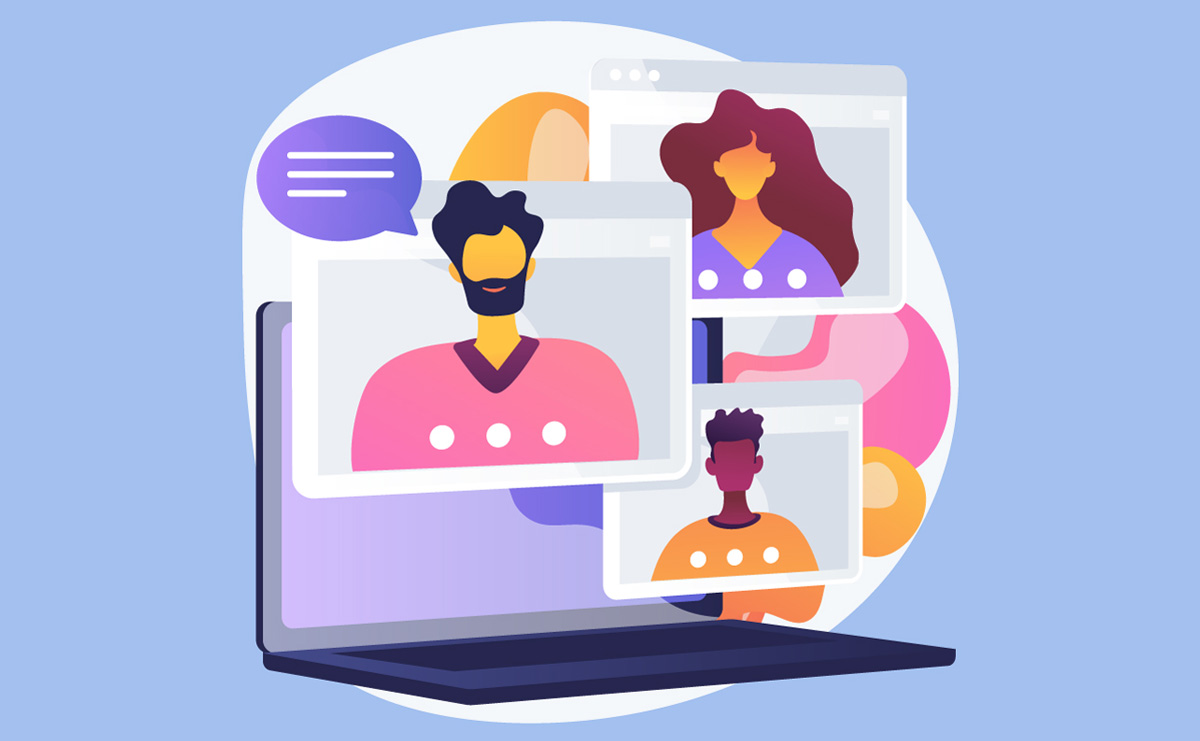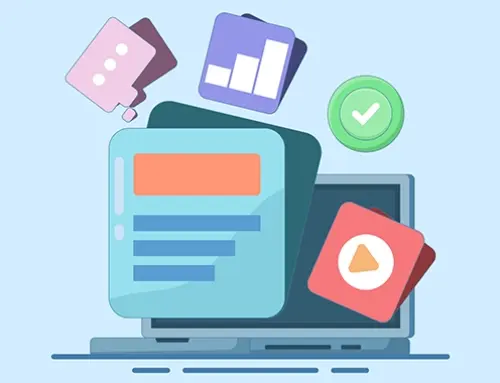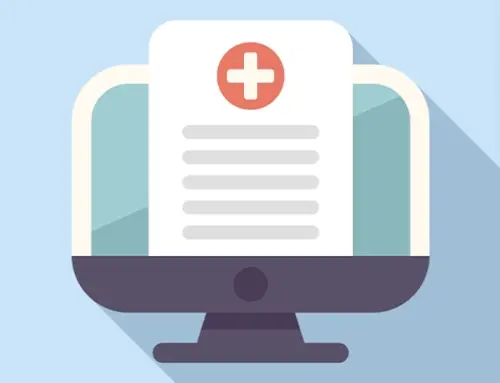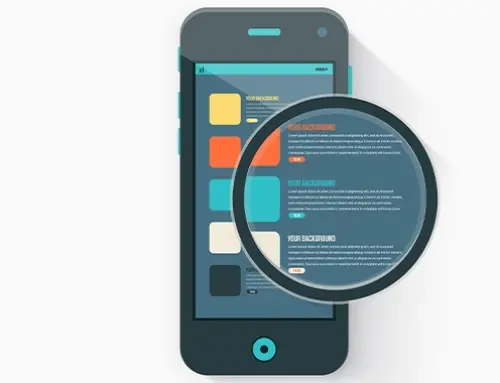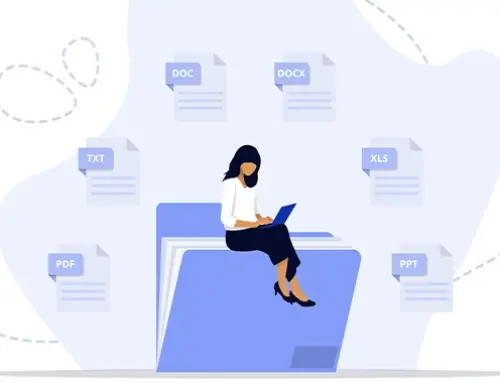Contents
Winning Strategies for Managing 6 Key Types of Virtual Meetings
To answer what are online meetings, it can be anything from a solitary client consultation to a full virtual court hearing. Lawyers now have more than 10 virtual meetings a week, and each meeting category presents its own challenges and stakes. It is no longer possible to be proficient at virtual meetings – it is a competitive imperative. Virtual meeting alternatives can save lots of time and money, but only if executed well.
Virtual Meeting Adoption in Law – Key Stats
Before addressing the question of what are online meetings, first we must know where virtual meetings are useful for a law firm.
|
Trend |
Insight |
|
Client Preference |
70% of clients prefer to work virtually with their law firms. Another survey found 25% of clients actively prefer virtual meetings (most others have no strong preference). Most legal clients are open to online meetings if done right. |
|
Lawyer Work Model |
77% of solicitors globally favor a hybrid work model, mixing remote and in-office work. Lawyers increasingly split time between home and office, so virtual meetings remain routine. |
|
Remote Meeting Prevalence |
86% of workers attend meetings with at least one remote participant. Only 14% of meetings are now fully in-person – virtual or hybrid formats are the norm. |
|
Scheduling Load |
Professionals attend ~10 virtual meetings per week on average. Efficient scheduling (using tools like shared calendars) is vital to prevent meeting overload. |
|
Cost Savings |
Businesses save about $11,000 per employee/year by leveraging video conferencing software. Reduced travel, quicker scheduling, and smaller venue costs make virtual meetings a financially smart choice. |
Virtual Client Meetings
Virtual client meetings include remote consultations, case updates, and intake meetings conducted via video or phone. To discuss what are online meetings, the virtual client meetings let lawyers connect with clients anywhere, saving travel time and allowing more flexibility. Given that a clear majority of clients appreciate the convenience (in one survey 70% of legal clients preferred working virtually), offering online meetings can enhance client satisfaction and expand your reach.
Even though the setting is digital, professionalism and client care remain paramount. Lawyers should treat a video meeting like an in-person office visit. Also, always clarify expectations upfront – for example, confirm whether the client expects a video call or a simple phone call. Security and confidentiality are crucial as well; choose platforms with strong encryption and use password-protected meeting links.
How to Manage Virtual Client Meetings Effectively
- Set the Stage: Use a reliable, secure video conferencing platform (e.g. Zoom or Microsoft Teams) and enable features like waiting rooms and meeting passcodes to ensure confidentiality. A secure platform with end-to-end encryption protects sensitive attorney–client communications.
- Professional Presence: Dress and behave as you would for an office meeting. Maintain eye contact by looking at the camera, and use a neutral, well-lit background free of distractions. This builds trust and mirrors the gravitas of an in-person consultation.
- Tech Prep for Clients: Not all clients are tech-savvy. Send simple login instructions beforehand and offer to do a quick test call if it is their first virtual meeting. Ensuring the client’s microphone, camera, and internet connection work ahead of time prevents delays.
- Ensure Privacy: Advise clients to join from a private location. Both lawyer and client should be mindful of who can overhear or see the discussion. If using a phone, avoid speakerphone in public areas. These steps uphold confidentiality and meet ethical duties to protect client information.
- Use Scheduling Tools: Streamline the booking process with an online calendaring system. RunSensible’s integrated appointment booking, for example, lets clients pick a meeting slot online, sends automatic confirmations, and can attach a video-conference link. This eliminates back-and-forth emails and reduces no-shows through automated reminders.

Virtual Internal Team Meetings
Law firm partners and staff often meet via video call when working from different locations. Common examples include weekly team check-ins, case strategy meetings, or operations discussions held on platforms like Zoom, Microsoft Teams, or Webex. Managing internal virtual meetings well is critical for firm efficiency: poorly run meetings can waste time and sap morale, while effective ones keep everyone aligned and productive.
One big challenge is avoiding the dreaded “Zoom fatigue” and keeping participants engaged. Studies show that 73% of professionals multitask during meetings (checking email, etc.), especially virtual ones. Attention tends to wane quickly online – over half of attendees lose focus within 30 minutes. To combat this, virtual team meetings should be shorter, more structured, and more interactive than the typical in-person gathering.
Best Practices for Managing Internal Types of Virtual Meetings:
- Always Have an Agenda: An agenda isn’t optional – it is your roadmap. Circulate a brief agenda before the call outlining topics and time allotments. Meetings with a clear purpose and agenda feel more productive; lack of an agenda is a top reason meeting go off-track. Yet only ~37% of meetings use one, so implementing this sets your firm apart in efficiency.
- Keep it Short and Focused: Aim for 30 minutes or less or break longer discussions into multiple sessions. Employees commonly start zoning out after the first 30 minutes in virtual meetings. If more time is needed, schedule a break or make it a series of focused calls rather than a marathon video call.
- Engage Everyone: In different types of virtual meetings, it is easy for a few voices to dominate while others go unheard (or go on mute literally and figuratively). Proactively involve attendees by asking questions round-robin or assigning each person a role or update to share. For instance, you might go “around the table” for brief case status updates. Also take advantage of features like polls or the chat to get input from quieter team members. This inclusive approach is vital – remote staff often feel left out if in-office colleagues do all the talking.
- Mind the Tech Logistics: Ensure everyone knows the video meeting link, dial-in number, or login needed. Start on time and encourage folks to log in a few minutes early to troubleshoot any audio/video issues. If some team members are together in a conference room and others remote (hybrid format), be extra careful with audio feedback (mute mics as needed) and position the camera so that remote attendees can see the room.
- Record Decisions & Actions: Designate someone to take notes or minutes, noting key decisions and action items. Better yet, record the meeting (with participants’ consent) for those who couldn’t attend. After the call, circulate a summary of decisions made and tasks assigned. Modern practice management tools like RunSensible can help here – e.g., you can log meeting notes directly into a case file and assign tasks to team members, keeping everyone accountable in one system.
Virtual Court Hearings and Legal Proceedings
One of the most high-stakes online meetings a law firm may face is the virtual court proceeding. This category includes remote court hearings, motion arguments, virtual depositions, arbitrations, and even full trials conducted via video conference. Since the COVID-19 pandemic, virtual courtrooms have become a fixture of the legal system – as of 2024, courts in all 50 U.S. states conduct some hearings remotely or in hybrid format. Embracing this reality is crucial for litigators: it improves access to justice and saves travel, but it also demands new skills and etiquette.
Managing a virtual hearing requires balancing two priorities: professional decorum (it is still court, after all) and technical execution. You must observe all the formalities of in-person court while handling mute buttons, breakout rooms, screen sharing exhibits, and potential tech glitches. Even minor slip-ups – like a distracting background or a microphone failure – can undermine your case or credibility.
Tips for Managing Virtual Legal Proceedings
- Know the Rules and Platform: Well before the hearing, confirm which video platform the court is using (e.g. Zoom, Webex, Microsoft Teams, or a court-proprietary system like Court Solutions). Read any local court guidelines on remote proceedings – many courts issue protocols on virtual etiquette, how to introduce exhibits, whether virtual backgrounds are allowed, etc. Log in early to test screen-sharing and ensure your display name is correct (e.g., “Jane Smith, Counsel for Plaintiff”).
- Maintain Courtroom Formality: Treat virtual hearing with the same gravity as appearing in person. Dress in formal business attire (suit, tie, or equivalent) as you would in court. Ensure your background is neutral and free of clutter (a plain wall or a virtual background of the court’s logo if permitted). Stand or sit up straight and address the judge as “Your Honor” just as you normally would. Small details – like not interrupting others and speaking clearly – go a long way in conveying respect via video.
- Master Technology: Practice with the technology beforehand. Check that your internet connection is robust (use a wired connection, if possible, to avoid Wi-Fi drops). Test your audio and video – a headset can improve sound quality and avoid echoes. If you present documentary evidence or demonstrations, familiarize yourself with the screen share feature and have all files open and labeled for quick access. Some attorneys do a full run-through of their opening statements or arguments on the platform to get comfortable. Consider having a second screen if you need to reference notes while appearing on camera.
- Have a Backup Plan: Despite best efforts, technical glitches can happen (e.g., your Zoom freezes or audio cuts out mid-argument). Prepare a contingency. For example, have the dial-in number for audio ready so you can switch to the phone if the video fails. Keep important phone numbers (co-counsel, court clerk) handy to communicate issues. It is wise to have a colleague or IT support on standby who can help troubleshoot in real-time. Making sure the court and other parties know how to reach you outside the platform (cell phone) adds a safety net.
- Privacy and Security: Virtual proceedings introduce new confidentiality concerns. Be alone in a quiet room – nobody else should be able to overhear privileged discussions (for instance, if you confer with a client during a recess). When not actively arguing or examining, mute your microphone to avoid inadvertent noise or comments being broadcast. Also consider using headphones so that courtroom audio isn’t audible to others on your end. If you need to confer privately with a client or co-counsel during the proceeding, know how to use breakout rooms or ask the court for a recess. All electronic exhibits should be handled securely – use encrypted file-sharing for any exhibits submitted to the court or exchanged with parties.
- Court-Specific Preparations: Certain legal settings have special requirements. For depositions, check if your jurisdiction requires a notary or certified videographer present with the witness – some courts (e.g., in Illinois) have ruled a purely Zoom-recorded deposition inadmissible without a certified officer. In any witness examination, beware of who else might be in the room off-camera; you may ask the witness to pan their camera or use a 360° camera setup to ensure no one is coaching them. And always have all exhibits in a digital format and pre-marked, with backups in case screen share fails (emailing them to the judge and parties in advance is often prudent).
Webinars and Virtual Events for Law Firms
Webinars, online CLEs, and other virtual events have become popular ways for law firms to share knowledge and market their expertise. In this context, a webinar is typically a one-to-many online seminar where one or more lawyer’s present information (e.g. a “Know Your Rights” session for the public, or a CLE webinar for other attorneys). Law firms also attend virtual conferences or networking events hosted by bar associations or legal organizations. Managing these effectively can boost a firm’s reputation and even generate new business leaders.
A webinar is different from an interactive team meeting – it is more akin to giving a speech or class online. The challenge is keeping a possibly large audience engaged when they are anonymous or passive. According to marketing data, 51% of content marketers say webinars produce their best results for content marketing, and 82% of attendees say a live Q&A session makes webinars more exciting. In short, webinars work, but only if you make them compelling rather than a dull monologue.
How to Manage Webinars and Virtual Events
- Define Your Purpose and Audience: Be clear on whether your webinar is for client development, community education, or training. Tailor the content accordingly. For example, a webinar for potential clients should avoid legalese and focus on practical tips (establishing you as a helpful expert), whereas an internal CLE can dive into technical case law updates. Knowing your audience informs you everything from the platform choice to the level of interactivity.
- Choose the Right Platform: Use software suited for webinars that can handle the expected number of attendees and desired features. Platforms like Zoom Webinar, GoToWebinar, or Microsoft Teams Live Events allow hundreds of participants, Q&A moderation, polls, and recording. Ensure the platform has a stable capacity – nothing looks worse than a crash in the middle of your presentation. It should also allow audience interaction (at least via Q&A chat) so attendees don’t feel like they are watching a recorded video with no input.
- Engagement is King: Plan to engage the audience at least every 10–15 minutes. This could be through launching a poll question, taking questions from the chat, or presenting a quick hypothetical scenario for feedback. As noted, most people will tune out if they are just listening passively. Something as simple as saying, “Let us know in the chat if you have encountered this issue,” can spark engagement. Save dedicated time for Q&A – knowing a live Q&A is coming keeps attendees attentive, and it is often where you showcase your expertise by answering on the fly.
- Polish Your Presentation: Little details differentiate a mediocre webinar from a great one. Use clear, concise slides with visual aids (charts, case timelines, etc.) instead of dense text. Practice your talk so you are not just reading slides. Invest in a good quality microphone and camera to project a professional image and clear sound (your laptop’s tiny mic might sound muffled to hundreds of listeners). If multiple presenters are involved, coordinate handoffs (“I will now turn it over to John for the next section”) and do a brief rehearsal together. Also, have a moderator if possible – someone who can introduce speakers, monitor questions, and handle any technical support for attendees.
- Promote and Follow Up: Managing a webinar isn’t just the hour it is live – it is also the prep and aftermath. Announce the event several weeks in advance through multiple channels (email list, social media, your firm’s website) to maximize attendance. Send reminders as the date approaches. After the webinar, follow up with attendees: share a recording or slides, answer unanswered questions by email, and provide contact information for further inquiries. This is also a prime opportunity to feed leads into your client pipeline – e.g. you might invite attendees to schedule a free consultation. In fact, 79% of marketers integrate webinar attendee data with their CRM systems to enable prompt and personalized follow-ups. With RunSensible’s built-in CRM, for example, you could import webinar sign-ups as contacts and tag them for automatic nurture emails (thanking them for attending and offering more resources). Such integration ensures your webinar yields tangible business results, not just goodwill.
Teleconferences (Audio-Only Meetings)
Not every meeting need video. Teleconferences – meetings conducted via phone or audio-only conference lines – remain common in legal practice. Examples include quick coordination calls with co-counsel, routine status calls with a client who prefers the phone, or multi-party conference calls to negotiate a simple issue. Teleconferencing might seem “old-school,” but it is still invaluable, especially when participants lack reliable internet or need an impromptu discussion. In fact, audio-only calls can be more inclusive for those who aren’t tech-savvy or are on the road. They are also cost-effective and straightforward, requiring no special software beyond a phone line.
However, managing an audio meeting, amongst other types of virtual meetings, has its own challenges because you lose visual cues. It is easier to talk to one another or for someone to stay silent (and essentially invisible) on a phone call. There is also a higher risk of mishearing something without facial expressions or slides to reinforce the message. Therefore, clarity and moderation are even more important in teleconferences.
Managing Teleconference Meetings Effectively
- Choose a Reliable Conferencing Tool: Use a quality conference bridge or phone system that can support all participants with clear audio. Dropped calls and poor audio quality can derail a meeting where voice is the only medium. Many law firms use services like RingCentral, Zoom dial-in numbers, or an integrated cloud phone system. Ensure the tool provides features like participant PINs, call recording (if needed and legally permissible), and muting controls.
- Set Ground Rules at the Start: At the beginning of the call, do a roll call – have everyone announce themselves so you know who is on the line. Establish protocol such as “please state your name before speaking” (useful in larger calls so everyone knows who is talking) and an order for speaking if appropriate. For example, in a scheduled teleconference with multiple lawyers, the host might moderate by directing when each person speaks (“Let us hear from Susan, then Mark”). This prevents chaos and talking over one another.
- Speak Clearly and Listen Actively: Without visual feedback, speakers should enunciate and speak a bit slower than normal, checking in to make sure their point was understood. If something is complex or a decision is made, consider repeating it: e.g., “To recap, we have agreed that the filing deadline is next Friday, correct?” Encourage participants to ask for clarification if they miss something (“Could you repeat that date?”) – what is obvious in a video (via nods or puzzled looks) must be verbalized on a call.
- Use Mute and Pause Tactics: Background noise can be a big problem in teleconferences. Ask attendees in noisy environments to mute when not speaking, and as the host, don’t hesitate to politely mute all lines if needed while one person presents. Also, because you can’t see if someone is trying to interject, build in brief pauses: after explaining a point or asking a question, pause a moment longer than you would in person to allow others to chime in. Silence on a teleconference is okay for a few seconds and far better than barreling through and later finding someone was trying to get a word in.
- Follow Up in Writing: Without visual aid or recorded video, it is wise to document key outcomes after an audio meeting. Send a quick email summarizing decisions, tasks, or next steps that were discussed. This ensures everyone is on the same page (literally) and reduces misunderstandings. For important client calls, consider writing a file memo or logging the call summary in your system. The written follow-up serves both as confirmation and as part of the client file, which is useful for accountability and billing. (If the call was billable, having it logged with duration in a system like RunSensible makes invoicing easier too.)
Hybrid Meetings (Mixed Virtual and In-Person)
Finally, many law firm meetings today are hybrid – some participants gather in person (e.g. in a conference room) while others join remotely via video or phone. A common scenario is a partners’ meeting where a few partners dial in from other offices or home. Or perhaps a client comes into the office to meet two attorneys in person, but a third attorney joins via video from elsewhere. Hybrid meetings combine the benefits and headaches of both worlds: you get some face-to-face interaction, but you must ensure remote participants are fully included. With the hybrid work trend here to stay, mastering this format is essential.
Hybrid meetings can easily become lopsided. Those physically present might unintentionally dominate the discussion or have side conversations, while remote attendees struggle to jump in. Technology setup is also trickier – you need good audio pickup for the room and a camera that captures all speakers. It says that 86% of all meetings now involve at least one remote attendee, yet many conference rooms are not equipped to handle this well. It falls on the meeting organizer to create a level playing field.
Tips for Managing Hybrid Meetings
- Invest in the Right Equipment: A hybrid-capable conference room is a must for modern law offices. This includes a high-quality speakerphone or conference mic that can pick up voices around the room and play the remote participant’s audio loudly and clearly. Ideally, use a 360° conference camera or multiple cameras so that remote folks can see everyone present, not just one person squinting at a laptop. If your firm frequently has hybrid meetings, devices like the Meeting Owl (which automatically focuses on whoever is speaking) or a wide-angle webcam plus separate microphones can dramatically improve communication. Good audio is critical – remote attendees will quickly disengage if they can’t hear well or if two in-room people talking turn into garbled noise. Do trial runs to eliminate echo or feedback (often by muting computers in the room and using one central audio source).
- Adopt Inclusive Facilitation: The meeting leader or chair should consciously bring remote participants into the conversation. This might mean explicitly asking for input from someone on Zoom who has not spoken yet (“Alex, I know you are joining remotely – anything to add?”). Also, be mindful to address the camera when speaking, not just the people in the room, so the remote side feels spoken to. Some firms appoint a “remote advocate” – a person in the room tasked with monitoring the Zoom chat or watching the remote folks for hand raises, ensuring they get the floor. This extra attention helps counter the natural bias of focusing on those physically present.
- One Platform for All (if feasible): In some cases, it can help if everyone, even those in the office, joins the virtual meeting platform on their own device. For instance, all participants log into the Zoom call (with in-office folks muting their mics and speakers to avoid echoing, using the conference room audio for sound). This way, features like screen sharing, chat, and participant name labels are uniformly accessible. It also gives each person an equal “tile” on screen, reducing the dynamic of remote people being outsiders. However, this approach needs technical finesse to avoid audio feedback – it is easier if the platform or hardware supports a blended mode.
- Mind the Visuals: In a hybrid setting, when sharing presentation materials or documents, make sure remote attendees can see them. Use the screenshare function even if you are also projecting on a physical screen in the room. Conversely, ensure any in-person materials (printed agendas, handouts) are emailed to remote participants in advance. Essentially, everything available to those in the room should be available to those online. This might require a bit of extra preparation, but it prevents remote colleagues or clients from feeling second-class.
- Etiquette for All: Set some ground rules to harmonize the experience. For example, ask in-person attendees not to whisper side conversations (since the mic might not catch it and remote folks get confused – or worse, the remote folks hear half a conversation they are not part of). Similarly, remote attendees should keep their video on if possible so those in the room see their “face” and can read some body language. If a remote participant is having connectivity issues, the group might agree to briefly pause if a crucial portion is being missed. Flexibility and patience go a long way in hybrid environments – a slight delay or technical hiccup is normal, and everyone should be prepared to repeat or clarify as needed so no one is left out due to tech problems.
In-Person vs. Virtual: Comparing Meeting Formats
To sum up, here is a quick comparison of traditional face-to-face meetings and different types of virtual meetings (or hybrid). Understanding these differences can guide you on when each format is advantageous and how to mitigate drawbacks:
|
Aspect |
In-Person Meetings (Traditional) |
Virtual Meetings (Online/Hybrid) |
|
Geographic Reach |
Limited – attendees must travel to a common location. |
Unlimited – participants can join from anywhere in the world. |
|
Time & Travel Cost |
Significant – requires commute/flight, potential venue and catering costs. |
Minimal – no travel needed, saving time and money. Businesses save ~$11k per employee/year using video meetings. |
|
Scheduling Flexibility |
Harder – must align schedules plus travel time, venue availability. |
Easier – just coordinate a time, no location logistics. Can often schedule sooner. |
|
Non-Verbal Cues |
Full spectrum: body language, eye contact, room energy are fully present. |
Partial: video shows facial expressions but limited body language; phone has none. Must compensate with clear communication. |
|
Technology Needs |
Low – maybe a projector or speakerphone, but mostly just the meeting room. |
High – requires stable internet, devices (PC or phone), and familiarity with software. Technical issues can be disrupted if not managed. |
|
Participant Inclusion |
Natural – everyone is physically present, easier to engage everyone. |
Needs effort – risk of multitasking or disengaging. Must actively include remote participants to ensure equal footing. |
|
Security & Privacy |
Controlled by location – private room ensures confidentiality. |
Must ensure secure software (encryption, passwords) and private settings to prevent eavesdropping. Extra vigilance needed (no unauthorized recording, etc.). |
|
Outcome Documentation |
Often informal – may rely on handwritten notes or memory unless minutes are taken. |
Digital-friendly – easy to record session (with consent) or save chat transcript. Files shared are already electronic, simplifying record-keeping. |
Both meeting styles have their place. In-person meetings might be preferable for sensitive, relationship-building conversations or when showing physical evidence. Different types of virtual meetings excel for speed, efficiency, and broad access.
Conclusion: Navigating the New Virtual Meetings Landscape
Law firms that master these various online meeting formats position themselves a step ahead. Virtual meetings are not a temporary pandemic workaround – they are now a permanent part of legal workflows, from client intake through courtroom proceedings. By understanding the nuances of each meeting type and applying best practices, your firm can turn remote communication into a competitive advantage.
Crucially, effective online meeting management leads to real gains in efficiency, compliance, and revenue. Time saved on travel can be reallocated to billable work. Careful attention to security and etiquette averts ethical mishaps and maintains client trust. And the ability to connect seamlessly with clients anywhere (whom surveys show, largely welcome convenience) can expand your client base and case opportunities. In short, the modern lawyer who can smoothly hop from a Zoom deposition to a client video call to a webinar podium – all in the same day – is not juggling tasks but orchestrating them. With preparation and the strategies outlined above, you can confidently manage the full spectrum of types of virtual meetings that drive a successful law practice.
fusion_global id=”3206″]
RunSensible: Simplify Your Virtual Meetings
Whether it is simplifying your scheduling or ensuring every virtual meeting is documented and leveraged, RunSensible acts as your firm’s command center. The result? Less administrative hassle, more billable time, and smoother experience for both your team and your clients. Try RunSensible for free or schedule a demo to see how its features can transform the way your law firm manages everything – from virtual meetings to case management – in one cohesive platform. Your next efficient meeting is just a click away.
FAQs
What are online meetings, and how do they work in a law firm?
Virtual meetings are online sessions held via video or phone, allowing participants to connect from different locations. In law firms, they are used for client consultations, internal meetings, and even remote court hearings. Most firms use secure platforms like Zoom or Microsoft Teams. These tools enable screen sharing, recording, and real-time collaboration without requiring in-person attendance.
Are various types of virtual meetings securing enough for confidential client discussions?
Yes — with proper safeguards, virtual meetings can be highly secure. Most platforms now offer encryption, waiting rooms, and access controls. Lawyers should also ensure both sides are in private locations and use password-protected links. Avoid public Wi-Fi and disable unnecessary features like file transfers when confidentiality is critical.
How can we keep virtual meetings engaging and avoid losing people’s attention?
Start with a clear agenda and keep meetings short — under 30 minutes when possible. Ask direct questions, rotate speaking roles, and use visuals or screen sharing. Encourage video use to maintain presence and reduce multitasking. Regular engagement makes virtual meetings feel more interactive and productive.
What equipment or technology do we need for effective types of virtual meetings?
A stable internet connection, webcam, and quality microphone are essential. A laptop or desktop with conferencing software like Zoom or Teams covers most needs. For hybrid meetings, invest in conference room equipment like a wide-angle camera and speakerphone. Headsets help reduce noise and ensure clarity during calls.
Do clients and lawyers prefer virtual meetings over in-person ones?
Many clients appreciate the convenience of virtual meetings, especially for routine updates or consultations. Surveys show around 70% of legal clients are open to working remotely with their lawyers. Lawyers also benefit from flexibility, especially in hybrid work environments. In-person meetings still have value but are no longer the default.
Sources
Disclaimer: The content provided on this blog is for informational purposes only and does not constitute legal, financial, or professional advice.